Calibre Powered Online Book Store
Generate Calibre Database
This is mandatory for calibre-web setup, first install calibre and generate the database on host machine:
sudo apt install -y calibre
Launch Calibre and add books, calibre will create a database in $HOME/Calibre
Library/metadata.db, copy this file to $HOME/docker/calibre-web/data.
Run Calibre-web in docker
A docker image for calibre-web was created by linuxserver, create the
docker-compose.yml as below:
version: "2.1"
services:
calibre-web:
container_name: ${CALIBRE_NAME}
image: linuxserver/calibre-web:${CALIBRE_VERSION}
environment:
- PUID=1000
- PGID=1000
- TZ=Europe/London
- DOCKER_MODS=linuxserver/calibre-web:calibre # optional
- OAUTHLIB_RELAX_TOKEN_SCOPE=1 # optional
volumes:
- ${PWD}/data:/config
- ${PWD}/calibre/library:/books
ports:
- 8083:8083
restart: unless-stopped
And start docker:
docker-compose up -d
Create a CNAME record with cloudflared
For accessing the calibre-web service from outside, a route to cloudflare tunnel is required to be created:
cd $HOME/docker/cloudflared
docker run -v ${PWD}/cloudflared:/etc/cloudflared cloudflare/cloudflared:2022.5.1 tunnel route dns my-tunnel calibre-test.baylabs.cc
And add an entry to $HOME/docker/cloudflared/cloudflared/config.yml
- hostname: calibre-test.baylabs.cc
service: http://192.168.0.15:8083
Restart cloudflared to make it recognize the newly added service:
docker-compose restart
Database Configuration
Login to https://calibre-test.baylabs.cc with admin@admin123, and set the location
of the calibre database as follows:
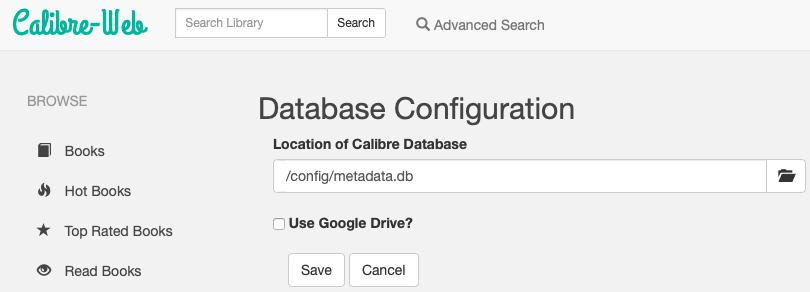
Enable e-book uploading and online view
Enable uploading
- Click
Admin(the second icon from left) - Under
Configurationsection, clickEdit Basic Configuration»Feature Configuration - Select
Enable Uploads
Enable view books online
- Click
Admin(the third icon from right) »Edit Users - Click
Edit Userin the first column of the next page - Select
Allow eBook ViewerandAllow UploadsAfter configuration completed, a button labeledUploadwill show up.
Delete A Book
Select a book » Edit Metadata » Delete Book
