Play Armbian OS with Phicomm Box
Armbian is an operation system based on Debian and Ubuntu, created for ARM-based development boards, it also supports a wide variety of TV boxes, and a lot of them are shipped with Amlogic SoCs, such as S905 and S912 series.
I bought two TV boxes with S905D and S912 respectively, manufactured by Phicomm. As these two boxes are pretty old, there is no official build images for them, 150balbes has maintained a repo for Amlogic SoC based boards, download from yadisk for later use, the latest version is is 20200715.
Downgrade Firmware
According to the tutorial created by webpad, in order to boot from USB
drive, the firmware has to be degraded to V2.19, my N1 box has V2.27:
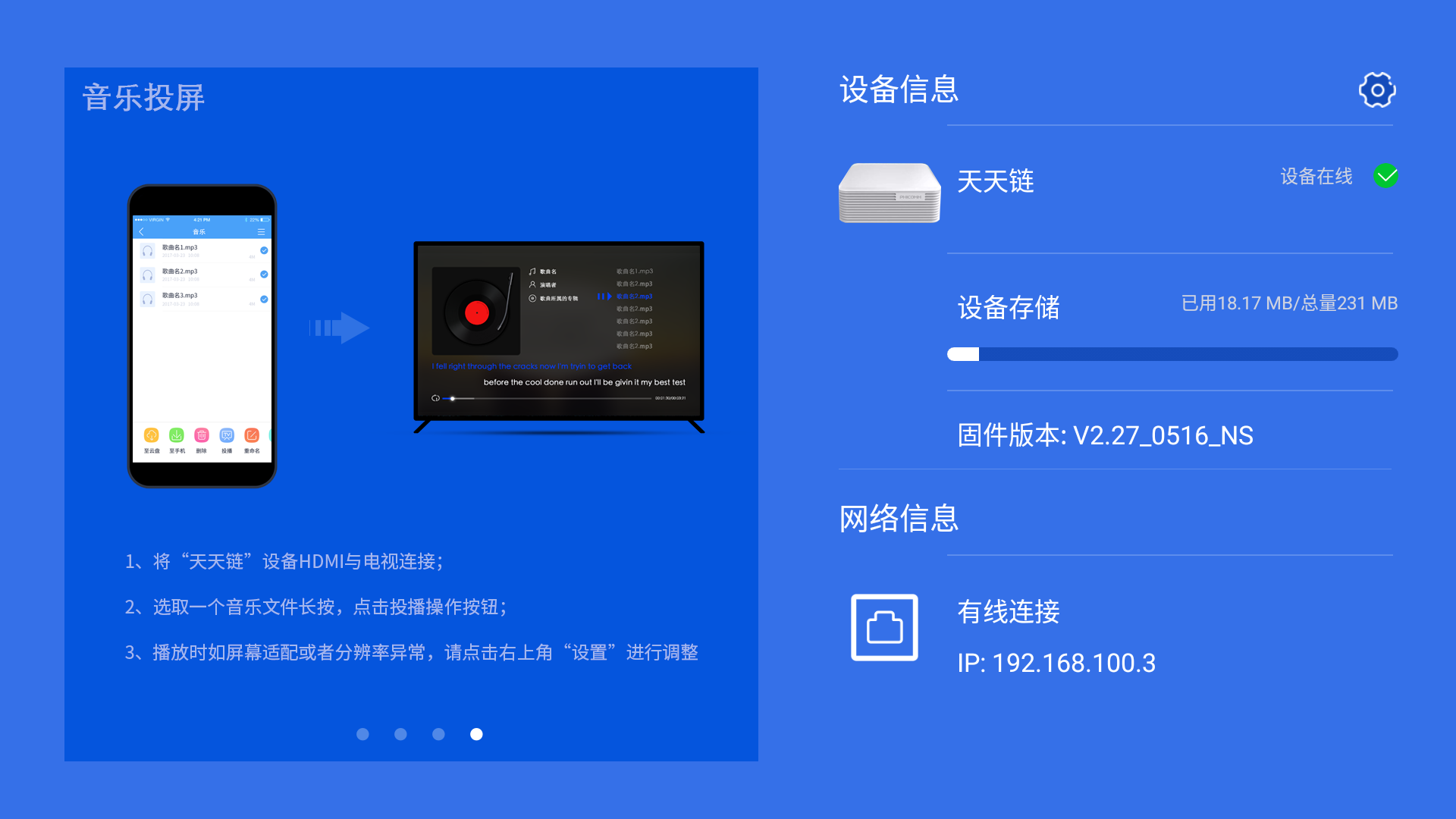 so follow the below steps to downgrade the stock firmware:
so follow the below steps to downgrade the stock firmware:
-
Download firmware image from weiyun(password: nzwy53)
# N1 75da954d0c4cbcd4a86cee501b40c5aa boot.img 80bd2efed2f76b6eca56f7e026549e1a bootloader.img cac6ed1ded5bb1d9cfad39b2b1c6cd8a recovery.img # T1 24c57e548eb98e7ebfc24f5f1ca110b2 boot.img 567a870ebf1b8e5d2bee77e37c3f87ce bootloader.img f4b6b79ad15f0a7e0cb9be1219e8a828 recovery.img -
Enable adb
For N1: Click the version number four times to enable adb, there will be a toast at the end.
For T1: Install PhiTvRemote, launch settings with this app, and enable adb debug in Remote debugging section:
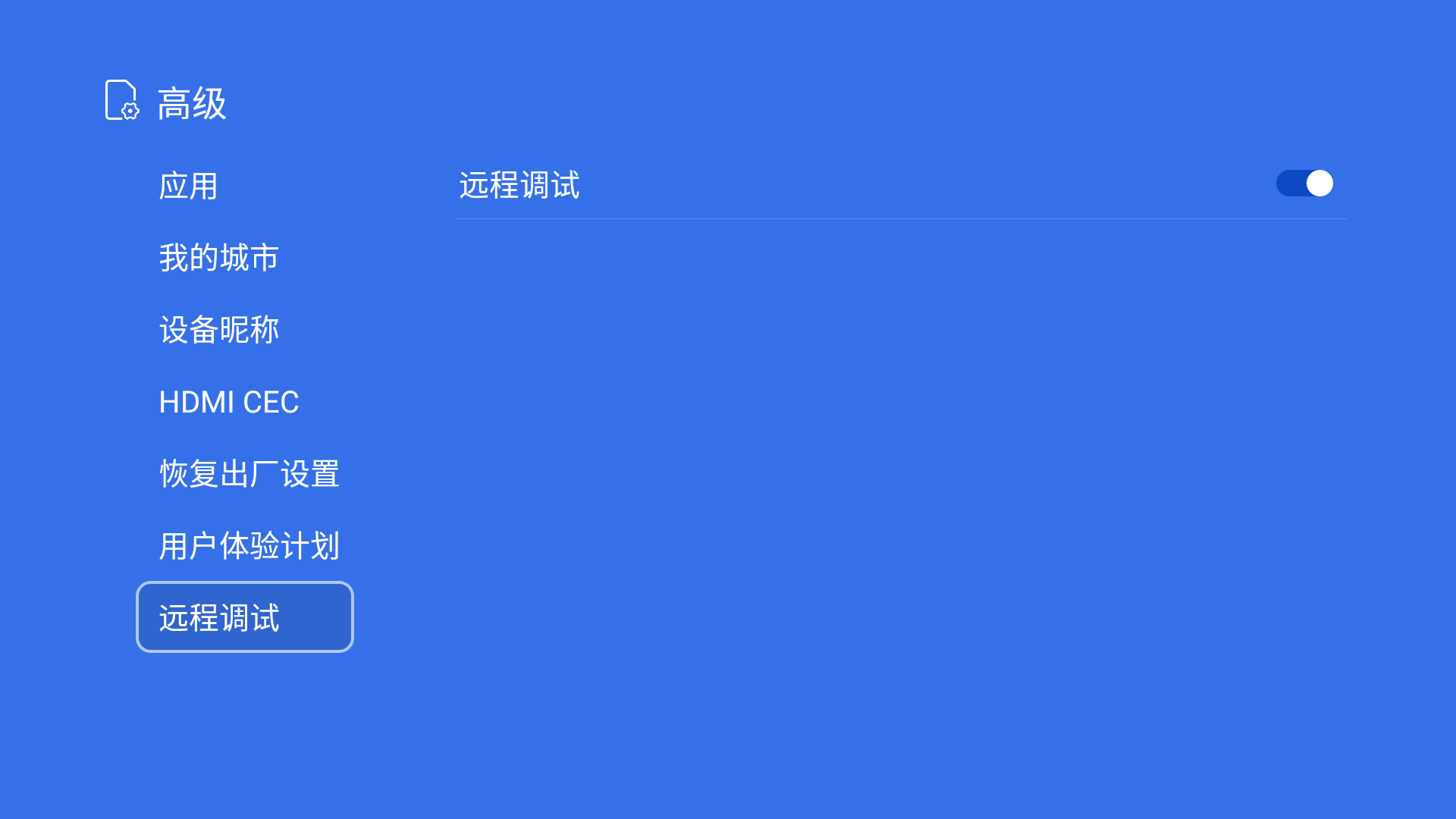
-
Do
adb connect 192.168.100.3 -
Create udev rule for fastboot:
cat << EOT >> /etc/udev/rules.d/51-android.rules SUBSYSTEM=="usb", ENV{DEVTYPE}=="usb_device", ATTR{idVendor}=="18d1", ATTR{idProduct}=="0d02", MODE:="0666" EOT sudo udevadm control -R -
Connect N1 box to Ubuntu computer with dual male USB cable.
-
reboot to fastboot mode:
adb reboot fastboot, you should see your box withfastboot devices, if not, check the troubleshooting section. -
Flash prepared images with fastboot command:
fastboot flash bootloader bootloader.img fastboot flash boot boot.img fastboot flash recovery recovery.img fastboot reboot
Install Armbian
- Flash the previously downloaded armbian image to USB driver.
- Enable ssh access by creating an empty file in BOOT partition named
ssh:touch /media/fdbai/BOOT/ssh - Choose right dtb file:
# For Phicomm N1 sed -i s/meson-g12b-odroid-n2/meson-gxl-s905d-phicomm-n1/g /media/fdbai/BOOT/uEnv.txt # For Phicomm T1 sed -i s/meson-g12b-odroid-n2/meson-gxm-q201.dtb/g /media/fdbai/BOOT/uEnv.txt -
Now we are ready for booting Armbian, do
adb reboot updateto make N1 to boot from USB, this may involve system reboot for about 3 times. - Login with root, the default password for root is 1234.
Resize ROOT Partition
By default, the root partition is too small, even an apt update will fail with
no space left error:
Device Boot Start End Sectors Size Id Type
/dev/sda1 32768 557055 524288 256M e W95 FAT16 (LBA)
/dev/sda2 557056 3883007 3325952 1.6G 83 Linux
To enlarge the root partition, first delete root partition with fdisk, then create a new partition with same start sector:
root@aml:~# fdisk /dev/sda
Welcome to fdisk (util-linux 2.34).
Changes will remain in memory only, until you decide to write them.
Be careful before using the write command.
Command (m for help): p
Disk /dev/sda: 14.6 GiB, 15665725440 bytes, 30597120 sectors
Disk model: Storage Device
Units: sectors of 1 * 512 = 512 bytes
Sector size (logical/physical): 512 bytes / 512 bytes
I/O size (minimum/optimal): 512 bytes / 512 bytes
Disklabel type: dos
Disk identifier: 0x26f2c373
Device Boot Start End Sectors Size Id Type
/dev/sda1 32768 557055 524288 256M e W95 FAT16 (LBA)
/dev/sda2 557056 3883007 3325952 1.6G 83 Linux
Command (m for help): d
Partition number (1,2, default 2):
Partition 2 has been deleted.
Command (m for help): n
Partition type
p primary (1 primary, 0 extended, 3 free)
e extended (container for logical partitions)
Select (default p):
Partition number (2-4, default 2):
First sector (2048-30597119, default 2048): 557056
Last sector, +/-sectors or +/-size{K,M,G,T,P} (557056-30597119, default 30597119):
Created a new partition 2 of type 'Linux' and of size 14.3 GiB.
Partition #2 contains a ext4 signature.
Do you want to remove the signature? [Y]es/[N]o: Y
The signature will be removed by a write command.
Command (m for help): w
The partition table has been altered.
Syncing disks.
Then resize the newly created root partition with:
root@aml:~# resize2fs /dev/sda2
resize2fs 1.45.5 (07-Jan-2020)
Filesystem at /dev/sda2 is mounted on /; on-line resizing required
old_desc_blocks = 1, new_desc_blocks = 1
The filesystem on /dev/sda2 is now 3755008 (4k) blocks long.
Check this out with df command:
root@aml:~$ df -h
Filesystem Size Used Avail Use% Mounted on
udev 738M 0 738M 0% /dev
tmpfs 175M 3.2M 172M 2% /run
/dev/sda2 14G 1.3G 13G 10% /
tmpfs 871M 0 871M 0% /dev/shm
tmpfs 5.0M 4.0K 5.0M 1% /run/lock
tmpfs 871M 0 871M 0% /sys/fs/cgroup
tmpfs 871M 8.0K 871M 1% /tmp
/dev/sda1 256M 75M 181M 30% /boot
/dev/zram0 49M 3.0M 42M 7% /var/log
tmpfs 175M 0 175M 0% /run/user/1000
Install Software
Software is managed by armbian-config, go to Software ➜ softy to choose what you are interested, currently supported software packages are:
- TV headend (IPTV server)
- Syncthing (personal cloud)
- SoftEther VPN server (VPN server)
- Plex (Plex media server)
- Emby (Emby media server)
- Radarr (Movie downloading server)
- Sonarr (TV shows downloading server)
- Transmission (torrent server)
- ISPConfig (WEB & MAIL server)
- NCP (Nextcloud personal cloud)
- Openmediavault NAS (NAS server)
- OpenHab2 (Smarthome suite)
- Home Assistant (Smarthome suite within Docker)
- PI hole (ad blocker)
- UrBackup (client/server backup system)
- Docker (Docker CE engine)
- Mayan EDMS (Document management system within Docker)
- MiniDLNA (media sharing)
Install to Internal eMMC
You can install the system to the internal eMMC by script /root/install-aml.sh to free your USB drive.
Current version is not stable, installing to eMMC is highly not recommended.
Troubleshooting
N1 box not really rebooted to fastboot mode
A: You should use adb shell reboot fastboot instead of adb reboot fastboot
No permission for listing devices
fastboot devices
no permissions (user in plugdev group; are your udev rules wrong?); see [http://developer.android.com/tools/device.html]
A: Don’t forget to create udev rules.
e2fsprogs: resize2fs: online resizing always fails
Some USB drive may cause resize2fs failed with IO error if you choose to remove ext4 signature:
root@aml:~# resize2fs /dev/sda2
resize2fs 1.45.5 (07-Jan-2020)
Filesystem at /dev/sda2 is mounted on /; on-line resizing required
old_desc_blocks = 1, new_desc_blocks = 1
resize2fs: Input/output error While checking for on-line resizing support
# dmesg
[ 178.500868] EXT4-fs (sda2): resizing filesystem from 415744 to 3739648 blocks
[ 191.097773] EXT4-fs (sda2): resized to 1572864 blocks
[ 202.780357] EXT4-fs (sda2): resized to 2621440 blocks
[ 214.064304] EXT4-fs (sda2): resized to 3670016 blocks
[ 214.122156] sd 0:0:0:0: [sda] tag#0 FAILED Result: hostbyte=DID_OK driverbyte=DRIVER_SENSE cmd_age=0s
[ 214.129719] sd 0:0:0:0: [sda] tag#0 Sense Key : Not Ready [current]
[ 214.136023] sd 0:0:0:0: [sda] tag#0 Add. Sense: Logical unit communication time-out
[ 214.143622] sd 0:0:0:0: [sda] tag#0 CDB: Write(10) 2a 00 01 c8 80 30 00 00 f0 00
[ 214.150935] blk_update_request: I/O error, dev sda, sector 29917232 op 0x1:(WRITE) flags 0x4000 phys_seg 30 prio class 0
[ 214.346519] EXT4-fs warning (device sda2): ext4_resize_fs:2064: error (-5) occurred during file system resize
[ 214.355064] EXT4-fs (sda2): resized filesystem to 3670016
A: Do not remove the signature or change another USB drive.
