An introduction to android systrace
what is systrace
The systrace is a host python script shipped with android sdk, it lies under platform-tools directory:
/Users/fdbai/Library/Android/sdk/platform-tools/systrace
It can be used for collect CPU scheduler, disk activity and app threads, it combines these data to generate a report in html format, it is usually used for inspecting timing related issues such as janking. systrace is part of the Catapult project.
The following screenshot gives us an overview of how systrace report looks
like:
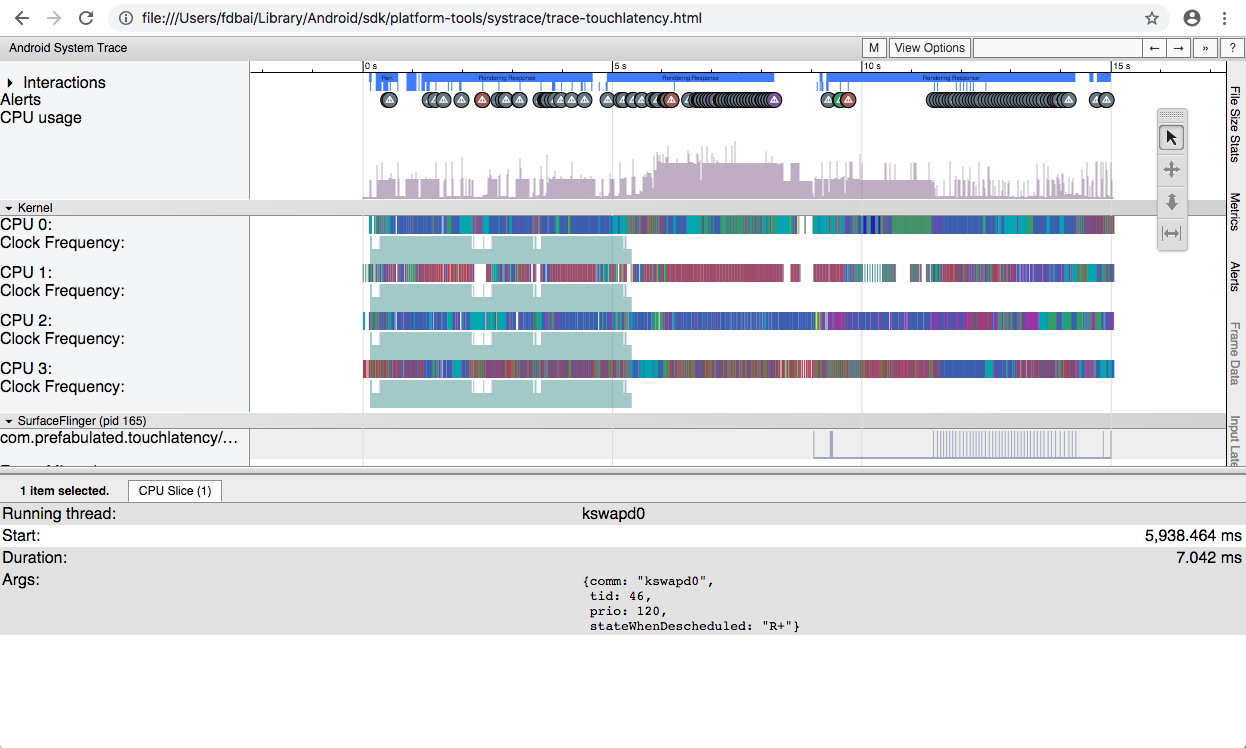
Using systrace
A quick help will tell us what systrace supports:
fdbais-MacBookAir:systrace fdbai$ pwd
/Users/fdbai/Library/Android/sdk/platform-tools/systrace
fdbais-MacBookAir:systrace fdbai$ python systrace.py --help
Usage: systrace.py [options] [category1 [category2 ...]]
Example: systrace.py -b 32768 -t 15 gfx input view sched freq
Options:
-h, --help show this help message and exit
-o FILE write trace output to FILE
-j, --json write a JSON file
--link-assets (deprecated)
--asset-dir=ASSET_DIR
(deprecated)
-e DEVICE_SERIAL_NUMBER, --serial=DEVICE_SERIAL_NUMBER
adb device serial number
--timeout=TIMEOUT timeout for start and stop tracing (seconds)
--collection-timeout=COLLECTION_TIMEOUT
timeout for data collection (seconds)
-t N, --time=N trace for N seconds
--target=TARGET choose tracing target (android or linux)
-b N, --buf-size=N use a trace buffer size of N KB
-l, --list-categories
list the available categories and exit
Atrace options:
--atrace-categories=ATRACE_CATEGORIES
Select atrace categories with a comma-delimited list,
e.g. --atrace-categories=cat1,cat2,cat3
-k KFUNCS, --ktrace=KFUNCS
specify a comma-separated list of kernel functions to
trace
--no-compress Tell the device not to send the trace data in
compressed form.
-a APP_NAME, --app=APP_NAME
enable application-level tracing for comma-separated
list of app cmdlines
--from-file=FROM_FILE
read the trace from a file (compressed) rather than
running a live trace
Atrace process dump options:
--process-dump Capture periodic per-process memory dumps.
--process-dump-interval=PROCESS_DUMP_INTERVAL_MS
Interval between memory dumps in milliseconds.
--process-dump-full=PROCESS_DUMP_FULL_CONFIG
Capture full memory dumps for some processes. Value:
all, apps or comma-separated process names.
--process-dump-mmaps
Capture VM regions and memory-mapped files. It
increases dump size dramatically, hence only has
effect if --process-dump-full is a whitelist.
BattOr trace options:
--battor-categories=BATTOR_CATEGORIES
Select battor categories with a comma-delimited list,
e.g. --battor-categories=cat1,cat2,cat3
--serial-map=SERIAL_MAP
File containing pregenerated map of phone serial
numbers to BattOr serial numbers.
--battor-path=BATTOR_PATH
specify a BattOr path to use
--battor Use the BattOr tracing agent.
Ftrace options:
--ftrace-categories=FTRACE_CATEGORIES
Select ftrace categories with a comma-delimited list,
e.g. --ftrace-categories=cat1,cat2,cat3
WALT trace options:
--walt Use the WALT tracing agent. WALT is a device for
measuring latency of physical sensors on phones and
computers. See https://github.com/google/walt
The available categories on device may vary depending on the device you’re using.
-l option can be used to list the supported categories.
-a option can be used for tracing app, Trace class was introduced
after Android 4.3, by using this class you can see what parts of the app has
issue, fore more information about using Trace class refer to Instrument your
app code section of systrace overview.
what is atrace
atrace is android native binary tools used for capture kernel events using ftrace, the source code is under frameworks/native/cmds/atrace directory, atrace has the similar options with systrace:
rpi3:/ # atrace --help
usage: atrace [options] [categories...]
options include:
-a appname enable app-level tracing for a comma separated list of cmdlines
-b N use a trace buffer size of N KB
-c trace into a circular buffer
-f filename use the categories written in a file as space-separated
values in a line
-k fname,... trace the listed kernel functions
-n ignore signals
-s N sleep for N seconds before tracing [default 0]
-t N trace for N seconds [default 5]
-z compress the trace dump
--async_start start circular trace and return immediately
--async_dump dump the current contents of circular trace buffer
--async_stop stop tracing and dump the current contents of circular
trace buffer
--stream stream trace to stdout as it enters the trace buffer
Note: this can take significant CPU time, and is best
used for measuring things that are not affected by
CPU performance, like pagecache usage.
--list_categories
list the available tracing categories
-o filename write the trace to the specified file instead
of stdout.
Use --list_categories option to see a list of available tracing categories:
rpi3:/ # atrace --list_categories
gfx - Graphics
input - Input
view - View System
webview - WebView
wm - Window Manager
am - Activity Manager
sm - Sync Manager
audio - Audio
video - Video
camera - Camera
hal - Hardware Modules
app - Application
res - Resource Loading
dalvik - Dalvik VM
rs - RenderScript
bionic - Bionic C Library
power - Power Management
pm - Package Manager
ss - System Server
database - Database
network - Network
adb - ADB
pdx - PDX services
sched - CPU Scheduling
irq - IRQ Events
i2c - I2C Events
freq - CPU Frequency
idle - CPU Idle
disk - Disk I/O
mmc - eMMC commands
workq - Kernel Workqueues
regulators - Voltage and Current Regulators
binder_driver - Binder Kernel driver
binder_lock - Binder global lock trace
pagecache - Page cache
Capture trace log with systrace
systrace is a python wrapper for host side, it interacts with android side tool atrace to generate final report. Since I do not have adb connection I use atrace to dump trace to trace.dat, then generate html report with --from-file option of systrace.
Capture trace log without adb connection
rpi3:/ # atrace sched freq idle am wm gfx view binder_driver irq workq input
-t 10 -b 96000 -o /data/trace.dat
It will prompt done when the time you specified time expires.
capturing trace… done
How to generate systrace report with offline trace file
fdbais-MacBookAir:systrace fdbai$ python systrace.py --from-file=trace.dat
Reading results from file.
Tracing completed. Collecting output...
Outputting Systrace results...
Tracing complete, writing results
Wrote trace HTML file: file:///Users/fdbai/Library/Android/sdk/platform-tools/systrace/trace.html
How to view systrace report
The systrace report support a list of shortcut keys, click the question mark
in the top right cornner of the report to show the help window:
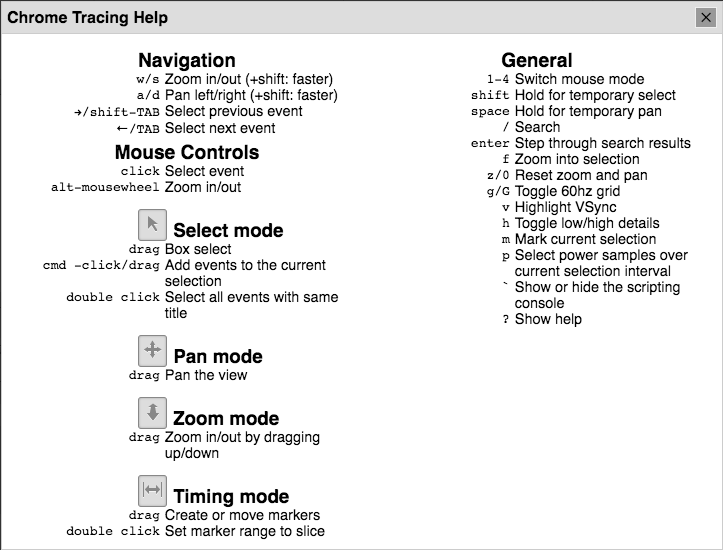
Press v to highlight Vsync to get a good sense of what 16ms looks like.
NOTE only googe chrome is working for viewing the report, Safari and Firefox were confirmed not working for now. Install with the following command:
brew cask install google-chrome
I’m tested against Version 69.0.3497.81 (Official Build) (64-bit)
Inspecting frames and alerts
Frames that render within the 16.6 millisecond required to maintain a stable 60 frames per second are indicated with green frame circles. Frames that take longer than 16.6 milliseconds to render are indicated with yellow or red frame circles.
